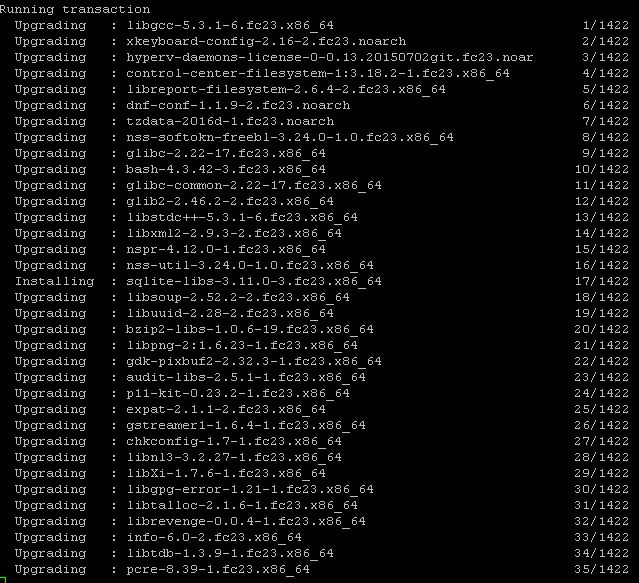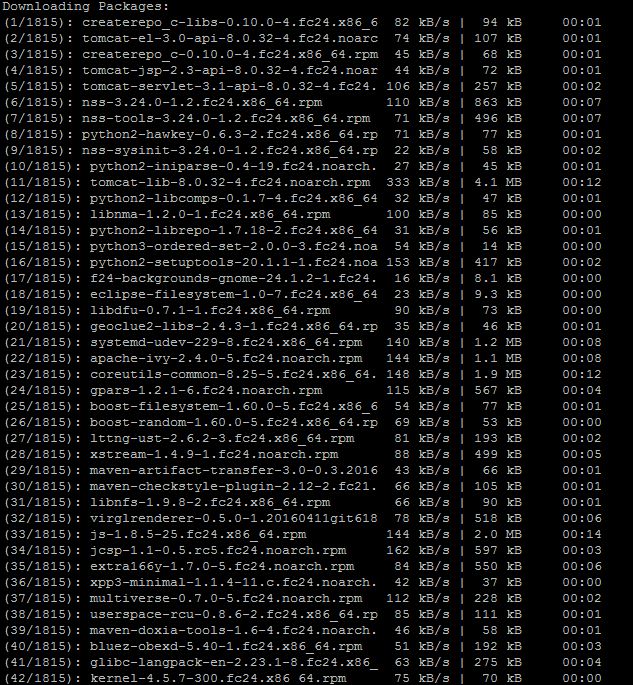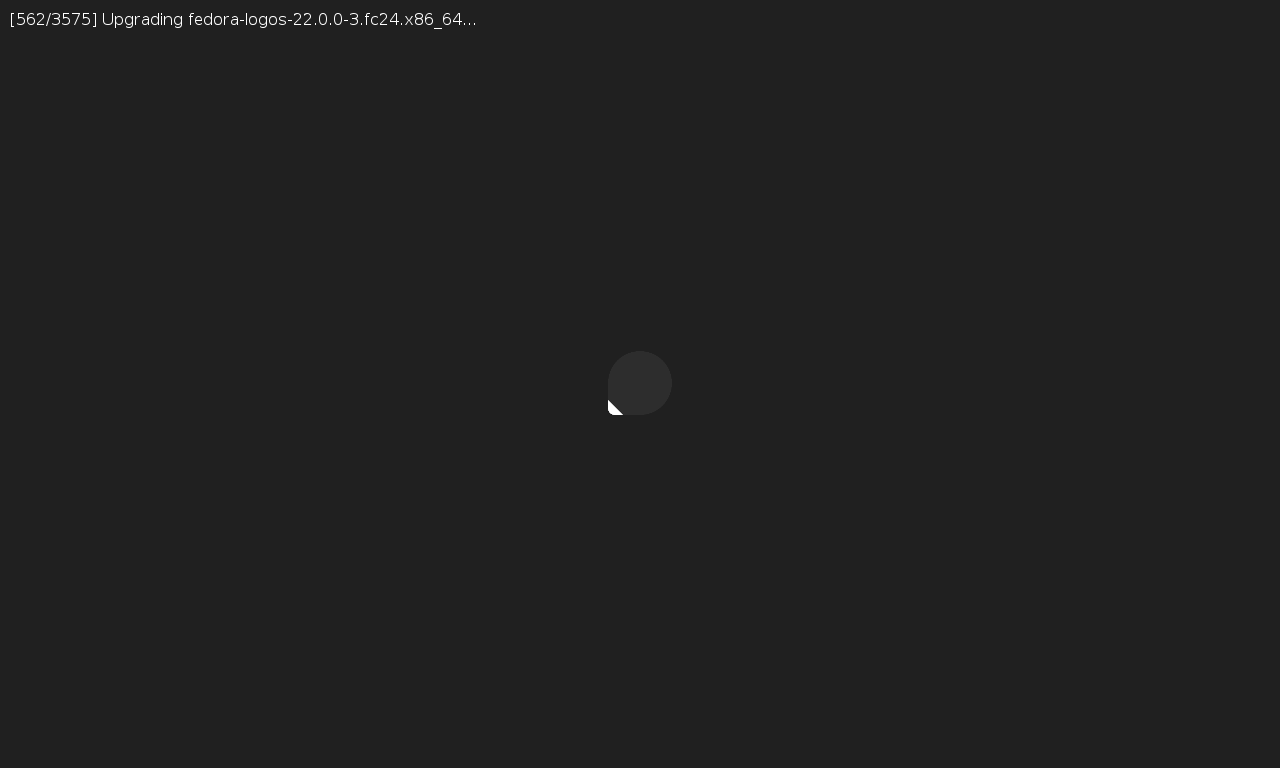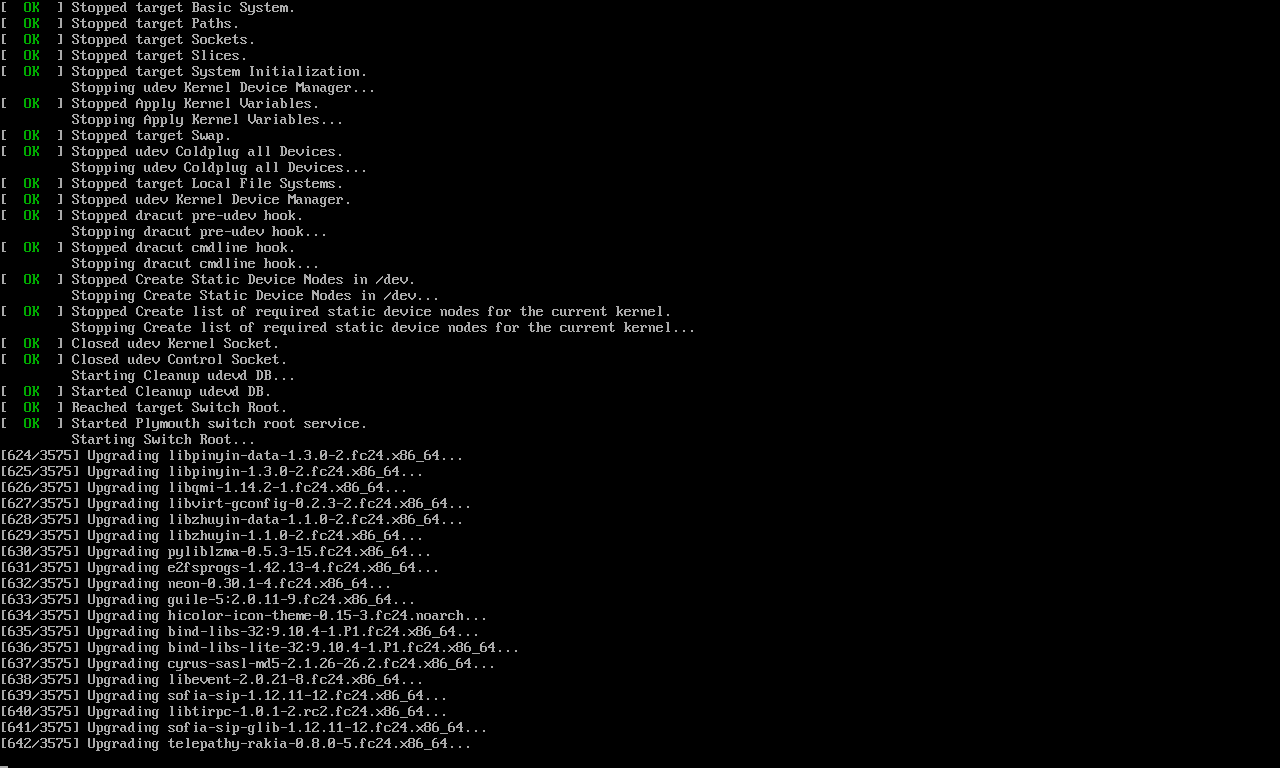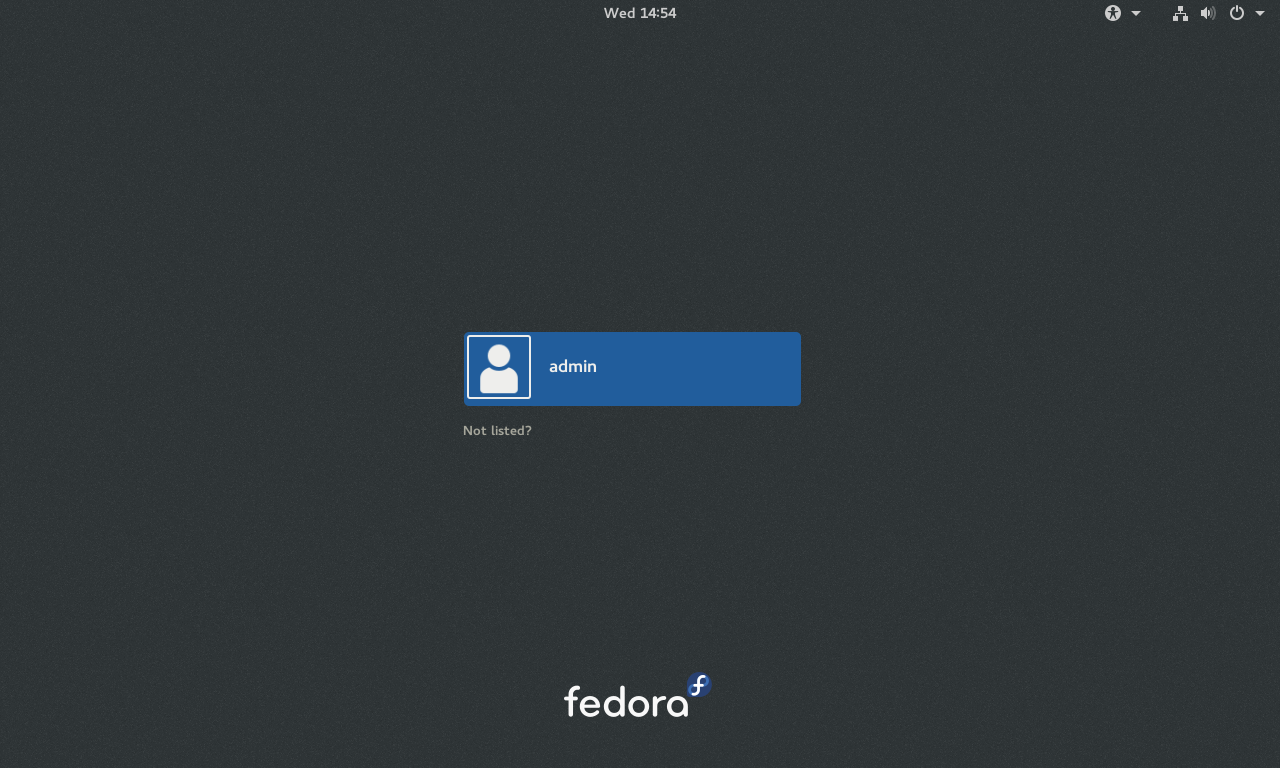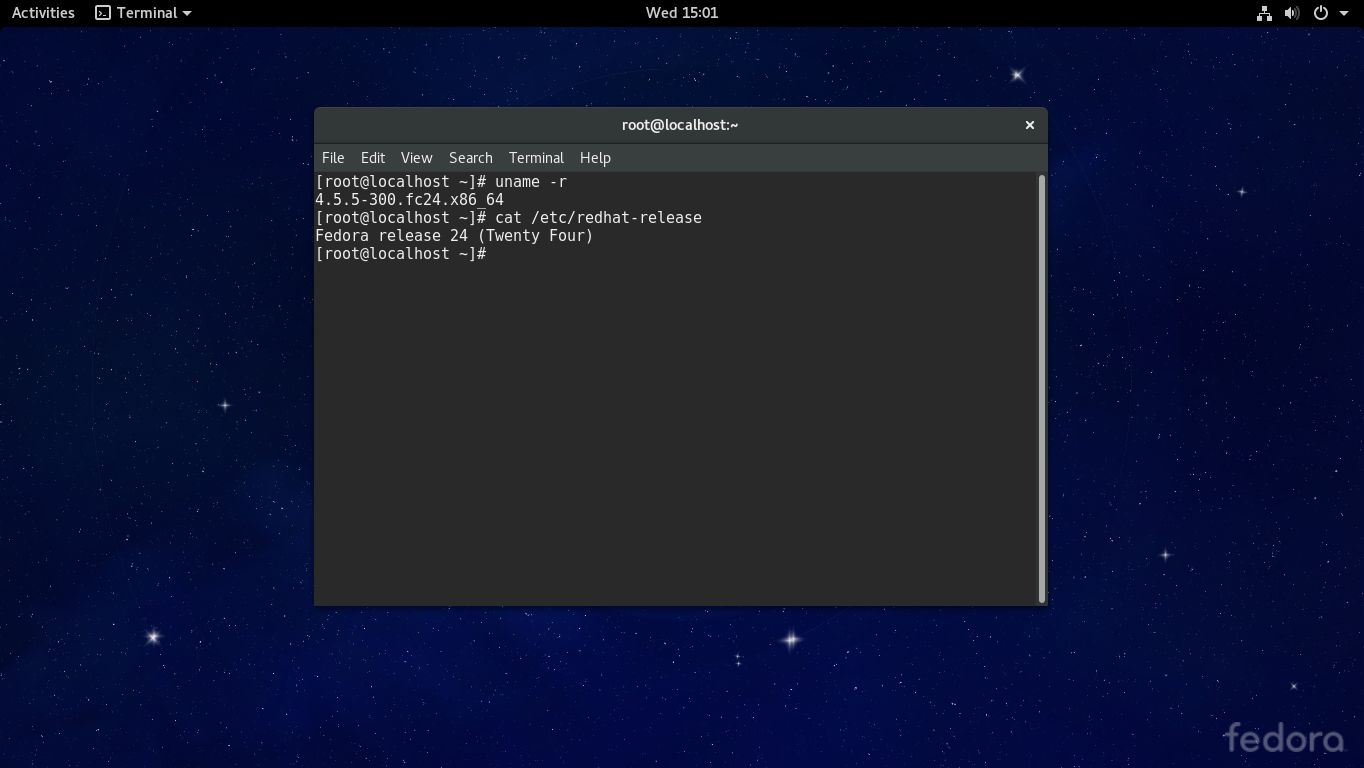Fedora Project, proudly announced the release of Fedora 24 version, Now it is available to Download and Install it on your machines. we can Download fedora 24 from their official site.
In this artical we will known about how to upgrade from fedora 23 to fedora 24.
Before going to Upgrade the system first we must take the backup of the important data and configuration files. Every system upgrade is always risky process, so be prepared before going through upgrade
If we want upgrade from fedora 23 to fedora 24, The simple and the recommended method is to use the dnf system upgrade plugin. DNF system upgrade can upgrade your system to a newer release of Fedora
we can know the current Linux version by using uname -r and also seen in the file /etc/redhat-release
To Upgrade the system Open the terminal and Enter the following command
[root@localhost ~]#dnf upgrade
Sample Ouput:
Update your system using the standard updater for your machine by using the following command
[root@localhost ~]#dnf update --refresh
Sample Ouput:
[root@localhost ~]# dnf update --refresh Fedora 23 - x86_64 - Updates 172 kB/s | 23 MB 02:15 Dependencies resolved. Nothing to do. Complete!
Once you successfully run the above command reboot the system
[root@localhost ~]#reboot
Now Install the DNF plugin by using the command as follows
[root@localhost ~]#dnf install dnf-plugin-system-upgrade
Sample Ouput:
[root@localhost ~]# dnf install dnf-plugin-system-upgrade
Last metadata expiration check: 0:05:10 ago on Wed Jun 22 13:58:05 2016.
Dependencies resolved.
================================================================================
Package Arch Version Repository
Size
================================================================================
Installing:
dnf-plugin-system-upgrade noarch 0.7.1-1.fc23 updates 49 k
python3-dnf-plugin-system-upgrade noarch 0.7.1-1.fc23 updates 31 k
Transaction Summary
================================================================================
Install 2 Packages
Total download size: 80 k
Installed size: 174 k
Is this ok [y/N]: y
Downloading Packages:
(1/2): python3-dnf-plugin-system-upgrade-0.7.1- 1.3 kB/s | 31 kB 00:24
(2/2): dnf-plugin-system-upgrade-0.7.1-1.fc23.n 2.0 kB/s | 49 kB 00:24
--------------------------------------------------------------------------------
Total 3.1 kB/s | 80 kB 00:26
Running transaction check
Transaction check succeeded.
Running transaction test
Transaction test succeeded.
Running transaction
Installing : python3-dnf-plugin-system-upgrade-0.7.1-1.fc23.noarch 1/2
Installing : dnf-plugin-system-upgrade-0.7.1-1.fc23.noarch 2/2
Verifying : dnf-plugin-system-upgrade-0.7.1-1.fc23.noarch 1/2
Verifying : python3-dnf-plugin-system-upgrade-0.7.1-1.fc23.noarch 2/2
Installed:
dnf-plugin-system-upgrade.noarch 0.7.1-1.fc23
python3-dnf-plugin-system-upgrade.noarch 0.7.1-1.fc23
Complete!
[root@localhost ~]#
Complete!
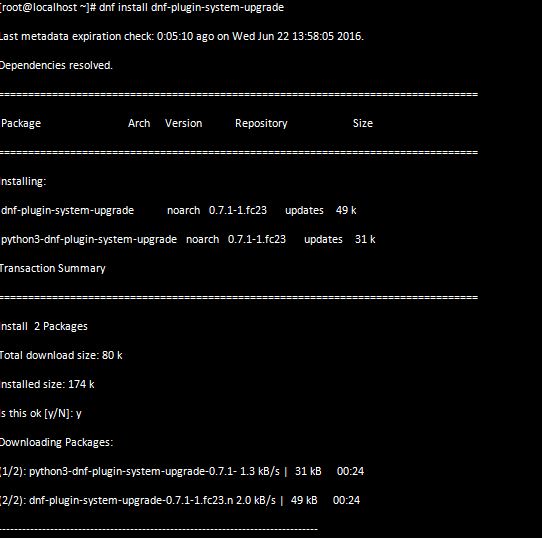
[root@localhost ~]#dnf system-upgrade download --refresh --releasever=24
Change the –releasever= number if you want to upgrade to a different system release.
We can also pass the arguments –allowerasing along with the above command to fix the issues when the time of upgrading. If some of our packages have unsatisfied dependencies, the upgrade will refuse to continue until we run it again with an extra –allowerasing option as follows
[root@localhost ~]#dnf system-upgrade download --refresh --releasever=24 --allowerasing
Sample Ouput:
we can also pass –best option to get the more detailed information about the unsatisfied dependencies.
Once the Download completed successfully our system is ready to reboot and upgrade. Now we start the Upgrade process by running the following command in terminal
[root@localhost ~]#dnf system-upgrade reboot
This will reboot our machine immediately. The system should boot again into Fedora using the same kernel, but this time, the upgrade process appears on the boot screen. Once the upgrade process completed we are able to login in newly upgraded fedora 24 operating system.
Once the system is up it asks for credentials
Now check the fedora version by using uname -r command as follows
Now we can get the all new features available in fedora 24, for the list of the features click here. Now enjoy the new version of fedora 24 have a fun!