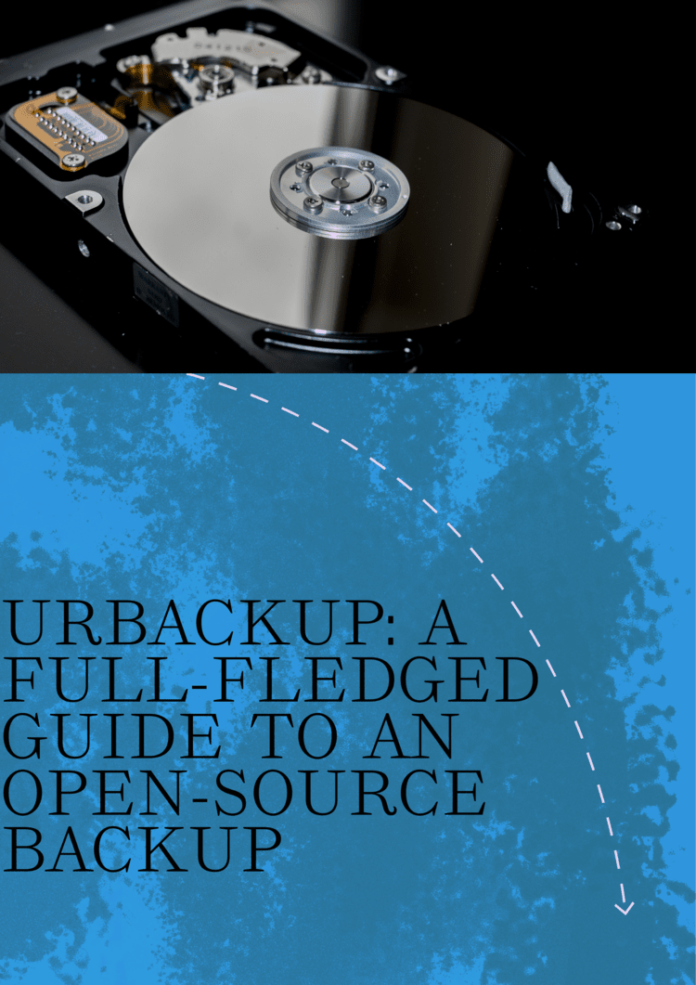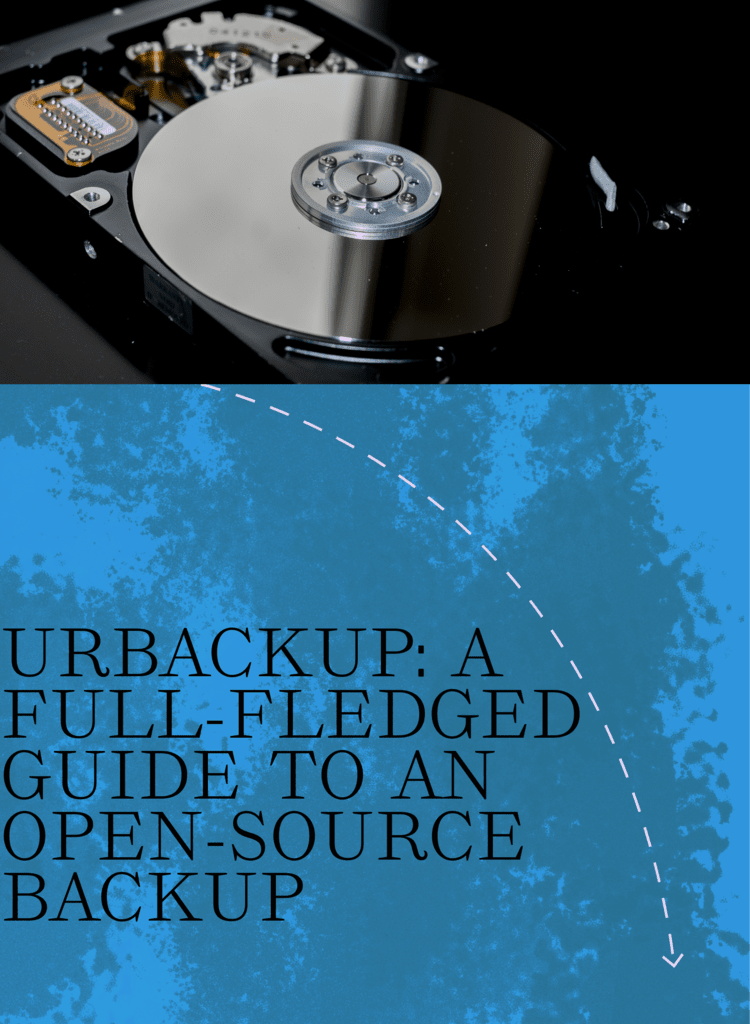
Businesses run on data. Data is now one of the most sought after assets. If you are an individual, a small-business, or an enterprise, data is the foundation of your digital presence. Having a reliable backup system is as important as having enough data to work with. UrBackup is now the trusted client/server backup system that has taken over the tech community with its efficient management systems. It can also help you by protecting data across multiple systems in a network. In this article, let us see about UrBackup, its features, the edge it has over competitors, and the setup instructions.
All About UrBackup
UrBackup is a robust and reliable open-source backup solution. It provides both file and image backups in a networked environment. UrBackup operates on a client-server model. In this model, the server manages the backup processes and stores the data. In this management, the client software runs on the devices to be backed up. All these features bring a user-friendly and fast backup solution to the table.
UrBackup is almost platform-agnostic. It can be installed on different operating systems like Windows, Linux (most of the distros), and macOS. Support for a plethora of operating systems makes it an ideal choice for environments where different teams and users use different multiple operating systems.
Salient Features of UrBackup
- Image and File Backups: UrBackup lets you back up files at the folder/directory level or take entire disk images. This capability to backup at both file and at the system state ensures optimal levels of safety.
- Incremental backups: Incremental backups mean that after the first backup only the changes since the last backup are saved. This reduces the time taken for backup and also the storage requirements. UrBackup supports incremental backups.
- Client-server mode: UrBackup is built on client-server architecture. It can manage backups from multiple client devices centrally. The client performs the actual backup tasks. The server handles the scheduling, monitoring, and storage tasks.
- Multi-OS support: UrBackup supports all major operating systems: Windows, macOS, and Linux distributions from a single server.
- FOSS: UrBackup is free and open source (FOSS) meaning it is free to use and tweak to your requirements. This gives you full control over your backup arrangement with the added benefits of zero cost.
- Data Deduplication ready: UrBackup uses data deduplication to cut down the storage space required. This is done by removing redundant copies of data. Data deduplication will be very useful when you are backing up large datasets or multiple devices with identical files.
- Interactive interface: The user-friendly web interface for monitoring and managing backups is one more reason why administrators love this FOSS product. The web interface makes it easy to restore data, view logs, and set up backup tasks.
How to Set Up UrBackup
Getting started with UrBackup is an easy task unlike a lot of FOSS products. Here are the instructions to set up.
Installation of UrBackup
- Server: Install UrBackup server on the earmarked server or the virtual machine that will manage backups and store data. Installation package is available for almost all Linux distributions, Windows operating system versions, FreeBSD, and macOS.
- Client: Install the client package on each device that needs to be backed up to the server. The client package is also available for different OS platforms.
How to Configure UrBackup
- Server: Once you are done with the installation, open the server’s web interface to configure backup settings. In this interface, you can backup schedules, choose between image or file backups, and also specify backup retention policies.
- Client: On each client machine, configure the backup volumes or directories to be added in the backup.
How to Backup Using UrBackup
Once configuration is done, backups will be done based on the intervals specified. Through the web interface, you can monitor the backup status, view logs, and restore data.
How to Restore backup from UrBackup
Navigate through the backup snapshots and select the files or images you wish to restore in the web interface.
Wrapping Up
This FOSS backup tool is perfect for small and medium businesses, educational organizations, non-profit institutions, and homelabs that require a reliable yet cost conscious backup tool. It is widely acknowledged and used due to its ease of setup, configure, and back up capabilities without raising huge bills.