Today a new version of Y PPA Manager is out, this new version comes with “deep search”, a new feature that allow Y PPA manager to perform a deep search in all the Launchpad PPAs for the package you enter in the search form. The search uses the Launchpad PPA search so it may return empty PPAs if the PPAs have a description that matches your search, or a PPA with packages for a different Ubuntu version then your current Ubuntu version.
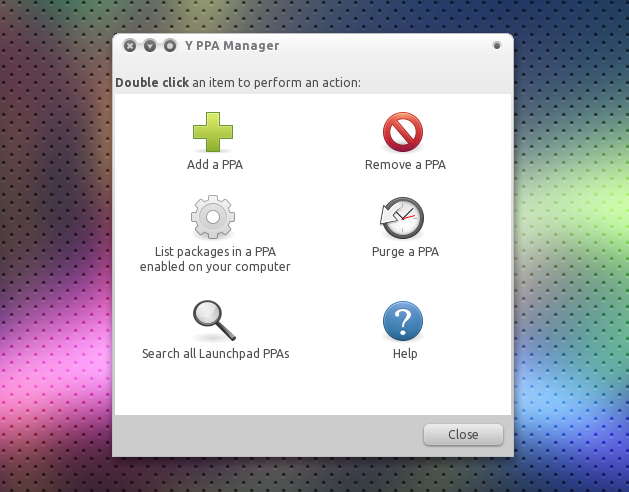
Pic Source -Webupd8.org
According to the developer Alin andrei, PPA Manager tool is “Project for managing and finding Launchpad PPAs in Ubuntu. Y PPA Manager is a tool for easily managing Launchpad PPAs that uses YAD for a graphical user interface (a Zenity fork which comes with a lot of improvements) and comes as a .deb and with a Launchpad PPA for easy updates. Please note that this is a pre-alpha release as I’m the only one who’s ever used Y PPA Manager so far.”
Y PPA Manager features:
– Add PPA
– Delete PPA – displays all the enabled PPAs (disabled PPAs will not be listed) and you can delete any PPA from that listPurge PPA – uses the “ppa-purge” tool to downgrade the packages in the selected PPA to the version in the official Ubuntu repositories and disables that PPA
– List packages in a PPA enabled on your computer – lists all the packages that are available for your Ubuntu version in the selected PPA (only PPAs that you have added to your system and are enabled will show up here)
– Search in all Launchpad PPAs – will perform a search in all the Launchpad PPAs for the package you enter in the search form. The search uses the Launchpad PPA search so it may return empty PPAs if the PPAs have a description that matches your search, or a PPA with packages for a different Ubuntu version then your current Ubuntu version (or the Ubuntu version you’ve set Y PPA Manager to search for – see info regarding the settings below). You will be able to perform the following operations on a PPA: add it, list all the packages in that PPA for your Ubuntu version (or the Ubuntu version you’ve set Y PPA Manager to search for in the settings) – including the package versions, download selected packages from a PPA, copy PPA link (so you can then paste it in a web browser).
– Settings – there is no GUI option for this yet. But you can modify a few settings by editing the /etc/y-ppa-manager.conf file (you’ll find info on the possible settings inside that file). Options include: setting the Ubuntu version for the “Search all Launchpad PPAs” feature, setting the PPA-Purge behavior (automatic – the user will not be prompted; manual: a terminal window will open asking the user what to do from the available list of options in aptitude) and setting the PPA .deb download path.
Installation:
For installation in Ubuntu, open terminal and enter the following commands:
sudo add-apt-repository ppa:webupd8team/y-ppa-manager
sudo apt-get update
sudo apt-get install y-ppa-manager
Find more information the website of the developer
Usefull Links: webupd8.org




