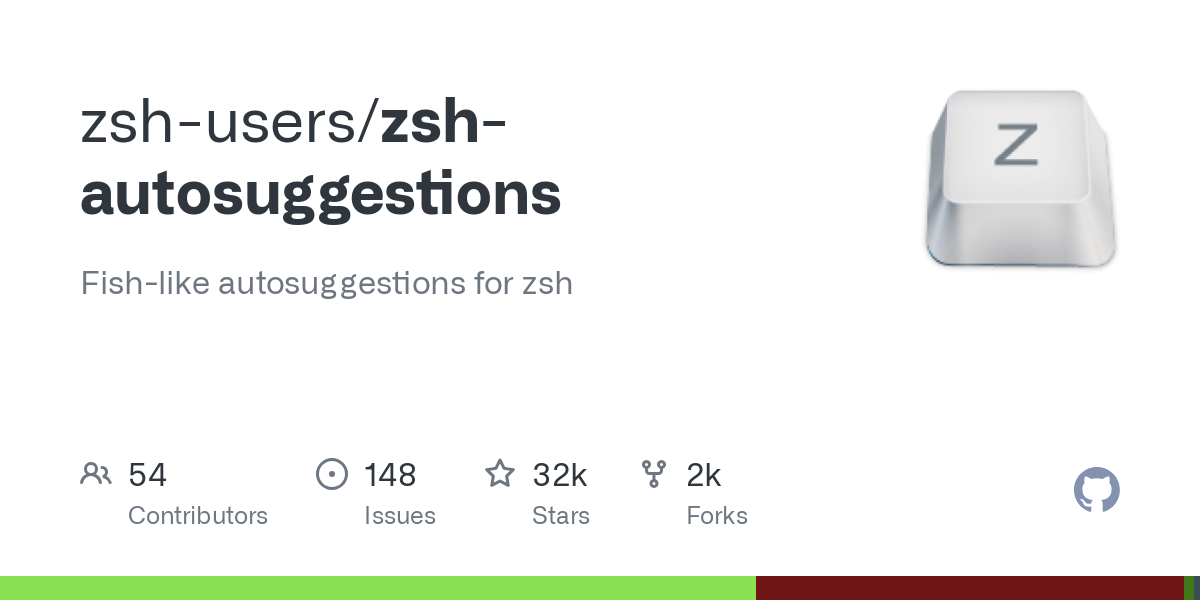
Working in the terminal can be significantly more efficient with the right tools, and zsh-autosuggestions is one of the most powerful plugins available for the Z shell (zsh). This comprehensive guide will walk you through everything you need to know about this productivity-enhancing tool.
What is zsh-autosuggestions?
zsh-autosuggestions is a plugin for zsh that suggests commands as you type, based on your command history and completions. These suggestions appear in a light gray color and can be accepted using the right arrow key or other configured keybindings, making command-line navigation faster and more intuitive.
What Are Some of the Benefits?
The plugin offers several advantages that make it an essential tool for developers and system administrators:
- Reduces typing errors by suggesting previously used commands
- Speeds up command-line navigation by requiring fewer keystrokes
- Helps recall complex commands you’ve used before
- Provides instant feedback as you type
- Works seamlessly with other zsh plugins and frameworks
Installation Guide
There are several ways to install zsh-autosuggestions, depending on your preferred setup method.
Using Oh My Zsh
If you’re using Oh My Zsh, follow these steps:
- Clone the repository into your Oh My Zsh plugins directory:
- Add the plugin to your
.zshrc
file:
Manual Installation
For a manual installation:
- Clone the repository:
- Add to your
.zshrc
:
Configuration Options
zsh-autosuggestions is highly customizable. Here are some essential configuration options:
Changing Suggestion Strategy
You can modify how suggestions are generated:
Customizing Appearance
Change the suggestion color:
Modifying Key Bindings
Configure different keys for accepting suggestions:
Tips for Maximum Productivity
To get the most out of zsh-autosuggestions:
- Use partial suggestions: Type the first few characters of a command and watch for suggestions.
- Combine with fuzzy finding: Install fzf alongside autosuggestions for powerful command-line search capabilities.
- Customize the suggestion strategy based on your workflow preferences.
- Learn the keyboard shortcuts to quickly accept full or partial suggestions.
Troubleshooting Common Issues
Slow Performance
If you notice slow performance:
- Clean your command history regularly
- Adjust the suggestion strategy
- Update to the latest version of the plugin
Suggestion Not Appearing
If suggestions aren’t showing:
- Check if the plugin is properly sourced in your
.zshrc
- Verify terminal color support
- Ensure there are no conflicts with other plugins
Advanced Features
Custom Suggestion Strategies
Create your own suggestion strategy:
function custom_strategy($words)
<span class="token"># Your custom suggestion logic here</span>
<span class="token">}</span>
Integration with Other Tools
zsh-autosuggestions works well with:
- fzf (fuzzy finder)
- zsh-syntax-highlighting
- zsh-completions
zsh-autosuggestions is a powerful tool that can significantly improve your command-line productivity. With proper configuration and usage, it becomes an indispensable part of your terminal workflow. Take time to customize it to your needs, and you’ll find yourself working faster and more efficiently in the terminal.
More Articles from the Unixmen
Linux Shell Scripting part-2: Message Displaying, User Variables and Environment Variables
Linux Shell Scripting part-1: Starting with Linux Shell Scripting





