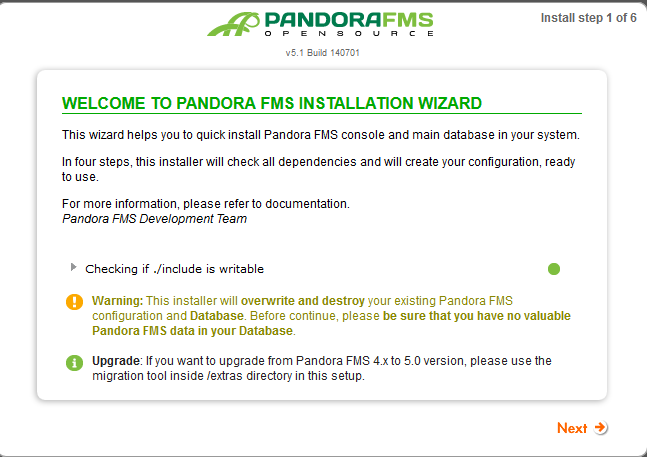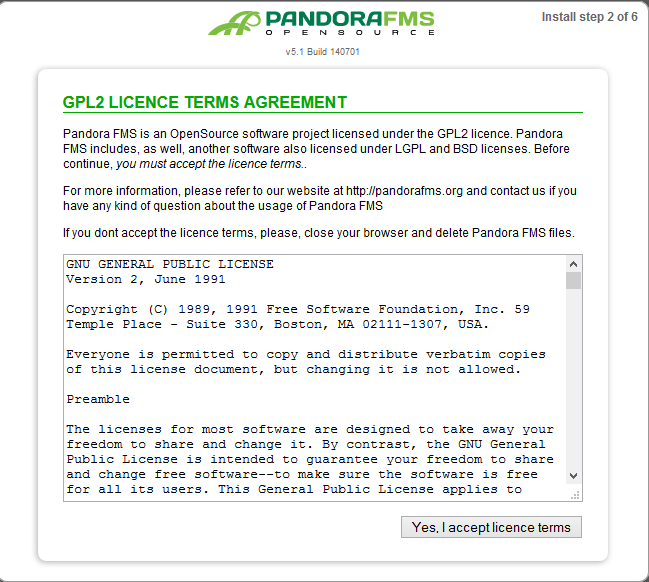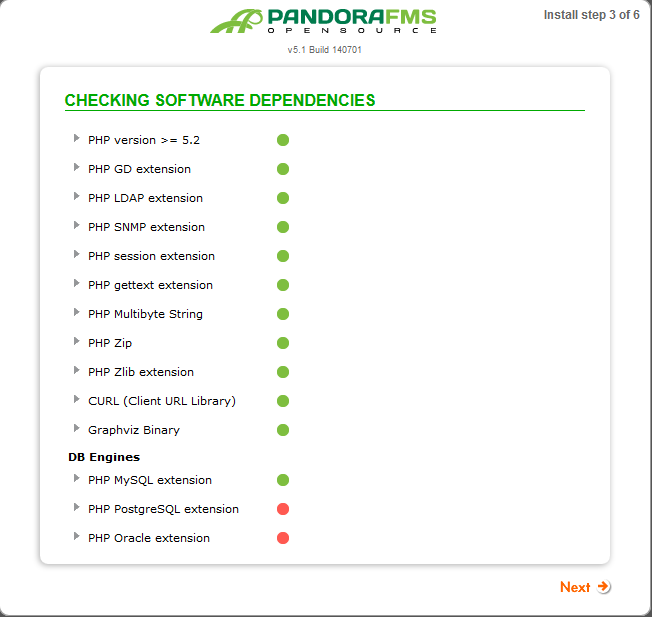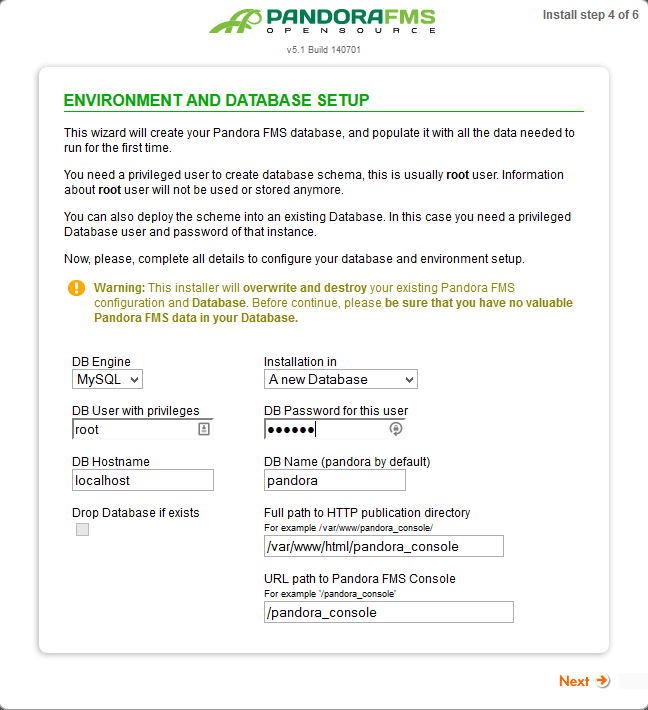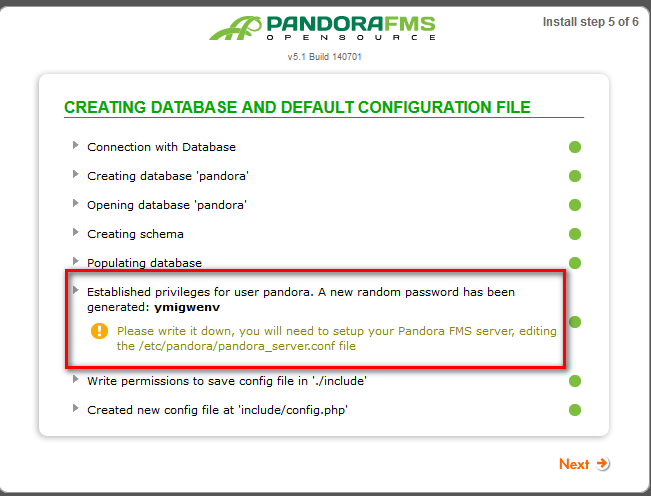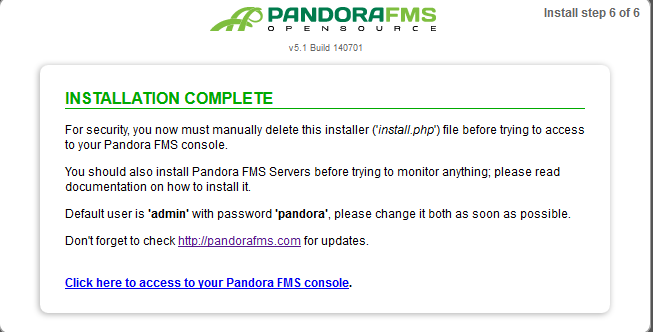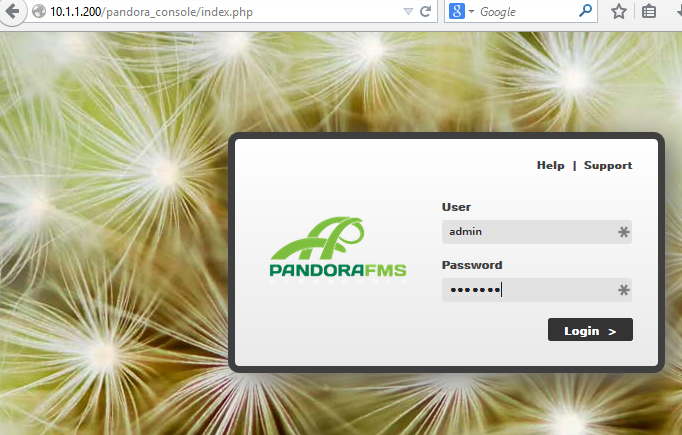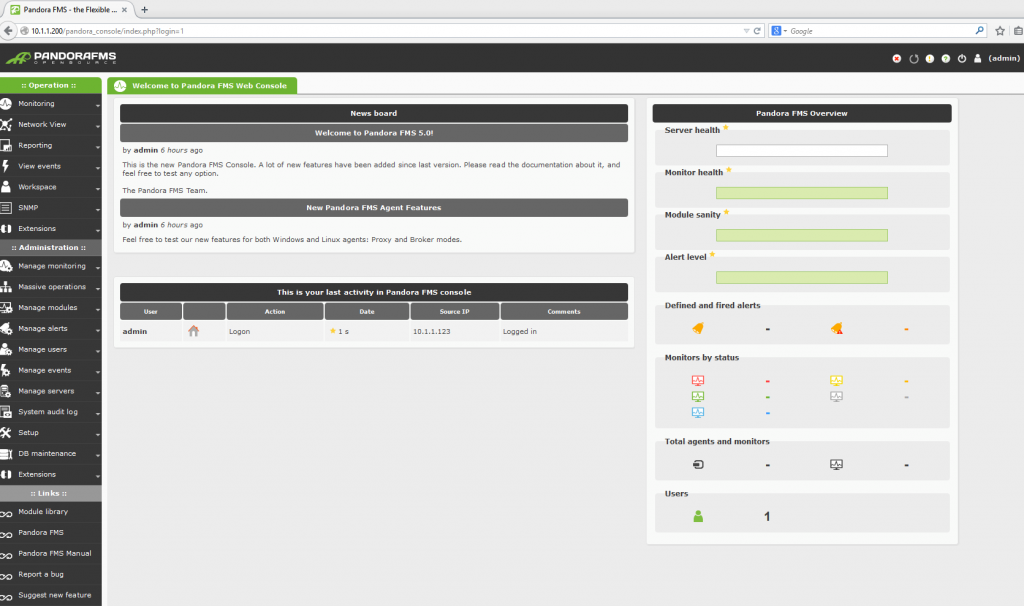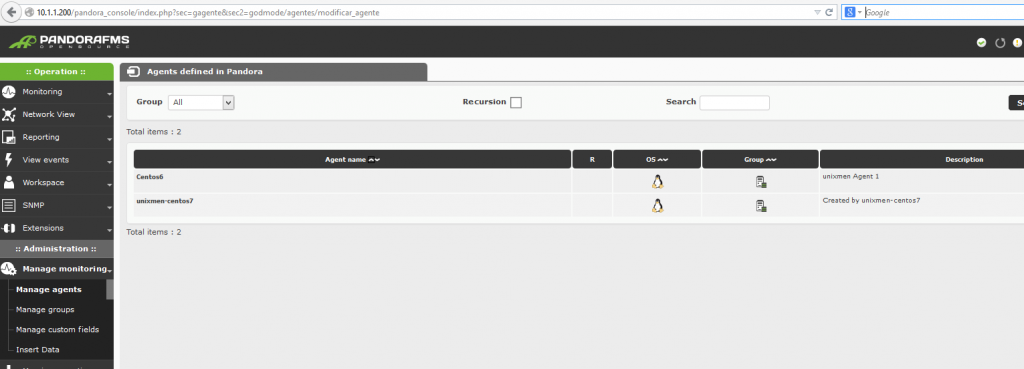Pandora FMS (Stands for Pandora Flexible Monitoring System) is software solution for monitoring computer networks. Pandora FMS allows monitoring in a visual way the status and performance of several parameters from different operating systems, servers, applications and hardware systems such as firewalls, proxies, databases, web servers or routers.
Pandora FMS can be deployed in almost any operating system. It features remote monitoring (WMI, SNMP, TCP. UDP, ICMP, HTTP…) and it can also use agents. An agent isavailable for each platform. It can also monitor hardware systems with a TCP/IP stack, such as load balancers, routers, network switches, printers or firewalls.
Pandora FMS has several servers that process and get information from different sources, using WMI for gathering remote Windows information, a predictive server, a plug-in server which makes complex user-defined network tests, an advanced export server to replicate data between different sites of Pandora FMS, a network discovery server, and an SNMP Trap console.
Scenario
In this tutorial, I am going to use two systems as mentioned below.
Pandora Server :
Operating system : CentOS 7 minimal installation IP Address : 10.1.1.200/24
Pandora Agent:
Operating System :CentOS 6 minimal installation IP Address : 10.1.1.121/24
Before to begin, Install LAMP stack on your Pandora Server first.
To Install lamp stack, follow the instructions in this link:
Now lets start with Pandora Console:
Download the RPM pages from the Pandroafms.org website.
[root@mel-centos7 ~]# ls -altr
-rw-r--r--. 1 root root 28016727 Jul 1 09:37 pandorafms_console-5.1-1.noarch.rpm
-rw-r--r--. 1 root root 381483 Jul 1 09:37 pandorafms_server-5.1-1.noarch.rpm
Before to install pandora Console, you need to install some extra packages:
yum install mariadb-server httpd mod_php php-gd php-mysql php-mbstring xorg-x11-fonts-misc graphviz php-snmp php-pear php-ldap php-pear-DB xorg-x11-fonts-75dpi graphviz
1 – Install the pandora console
Now we will install the pandora console:
[root@mel-centos7 ~]# rpm -ivh pandorafms_console-5.1-1.noarch.rpm
Preparing... ################################# [100%]
Updating / installing...
1:pandorafms_console-5.1-1 warning: user pandora does not exist - using root
################################# [100%]
Please, now, point your browser to http://your_IP_address/pandora_console/install.php and follow all the steps described on it.
Start apache to activate php_ldap and php_snmp
systemctl start httpd.service
Change the ownership of include directory to 777.
chmod -R 777 /var/www/html/pandora_console/include/
Add the httpd Port to the firewall:
firewall-cmd --zone=public --add-port=80/tcp --permanent firewall-cmd --reload
Service httpd restart
systemctl restart httpd.service
Disable SELinux:
setenforce 0
Now, let us begin the installation via the browser:
Open your favorite browser and point to http://your_IP_address/pandora_console/
Click Next and accept the license terms:
Check if everything is green:
Enter the root password of mysql admi:
The Server will create the database Pandora with generated password bellow, this password you need it to start the pandora Server.
next:
Now the pandora_console is installed, move or remove install.php and open http://ip/pandora_console.
Then, login with: admin:pandora
2 – Install Pandora Server RPM
Before install the rpm package you need to install some dependencies first:
yum install perl-XML-Simple perl-XML-SAX perl-NetAddr-IP nmap perl-XML-Twig net-snmp-utils perl-IO-Socket-INET6 perl-Socket6 perl-Net-Telnet wmic perl-JSON wmic perl-CPAN
If you have issues with wmic package, please download it from http://blogs.aanish.in/wp-content/uploads/WMIC_Pkgs.zip
[root@unixmen-centos7 ~]# yum install wmic-4.0.0tp4-0.x86_64.rpm Loaded plugins: fastestmirror Examining wmic-4.0.0tp4-0.x86_64.rpm: wmic-4.0.0tp4-0.x86_64 Marking wmic-4.0.0tp4-0.x86_64.rpm to be installed Resolving Dependencies --> Running transaction check ---> Package wmic.x86_64 0:4.0.0tp4-0 will be installed
Install now the pandora server rpm package:
rpm -ivh pandorafms_server-5.1-1.noarch.rpm
Note : Don’t forget to start Tentacle Server daemon if you want to receive data using tentacle.
Before to start the pandora Server, add the generated password in the console installation to /etc/pandora/pandora_server.conf
# dbpass: Database password dbpass pandora
Change pandora with your generated password (ymigwenv), look screenshot step 5:
Start the server:
/etc/init.d/pandora_server start
Start tentacle server:
/etc/init.d/tentacle_serverd start
If you have any issues with this step, please check if your perl module Time-HiRes is installed.
3 – Install Pandora_Agent
Pandora agent can be Worstation/laptop/Windows/Unix/Firewall /Android:
Just install the agent and add it to config the Ip adress of pandora Server:
rpm -ivh pandorafms_agent_unix-5.1-1.noarch.rpm
Configure the agent on the file /etc/pandora/pandora_agent.conf:
And make the pandora Server ip
########################################
server_ip 10.1.1.200 # your Pandora Server
server_path /var/spool/pandora/data_in
temporal /tmp
logfile /var/log/pandora/pandora_agent.log
###################################
Start the agent:
[root@Centos6-unixmen ~]# /etc/init.d/pandora_agent_daemon start
Now back the Server restart the Daemon and check the console, in my case Centos 6 is the agent and my server is Centos 7.
Done.
Cheers!